Beyond the Alphabet
Beyond the Alphabet is a weekly column that focuses on the tech world both inside and out of the confines of Mountain View.
If there’s one complaint I have when it comes to being able to do this for a living, it’s the constant neck and shoulder pain. Looking down at my phone, tablet, or laptop for years has done a number on me. While I have a home office with plenty of monitors, that doesn’t really help me if I’m away from home or just want to sit in another room.

A few months ago, I became a dad for the first time, so needless to say, I haven’t left the house much. However, I recently had to take a sporadic, last-minute trip out of town. While I was trying to figure out what to bring with me, I opened a drawer and saw the Xreal Air 2s staring at me. So I tossed the case in the bag, not really thinking that I would actually use them, but they would be there if I wanted to.
Being that this was a last-minute trip, I didn’t really have the best seats in the house. I sat in the middle seat of the last row, so needless to say, there wasn’t much room for spreading out. After a bit of turbulence, I grabbed my Steam Deck and the Xreal Air 2s. In no time, I was entrenched in Hades 2, and before I knew it, we were landing.
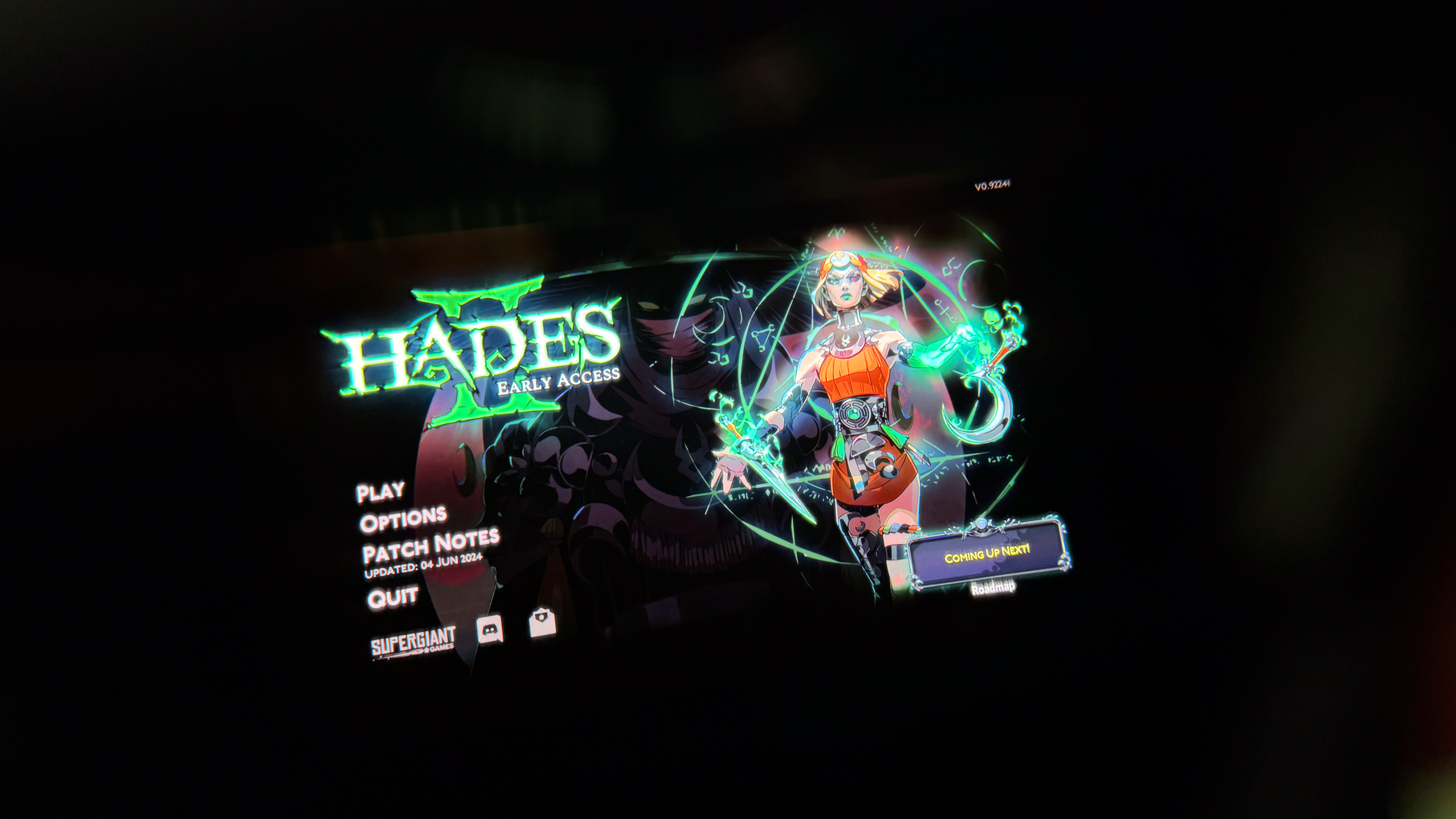
After grabbing some grub and getting to the hotel, I tried to settle in but realized I had left my trusty Chromecast behind. Some hotels have smart TVs so it just stays in the bag, but this one in particular didn’t have any “smart amenities.” I’m not much of a channel surfer these days, so I lamented in my disappointment and decided to sit down and get some work done.
One of the neat things about the Xreal Air 2s and other smart glasses is that they are essentially just “plug-and-play.” This means you don’t need to install anything if you plan on using them as a monitor. However, if you have a phone like the Galaxy Z Fold 5 or MacBook, Xreal’s Nebula app can be installed to add even more versatility. That said, I didn’t even bother, as I just needed to not be crouched over my laptop screen.
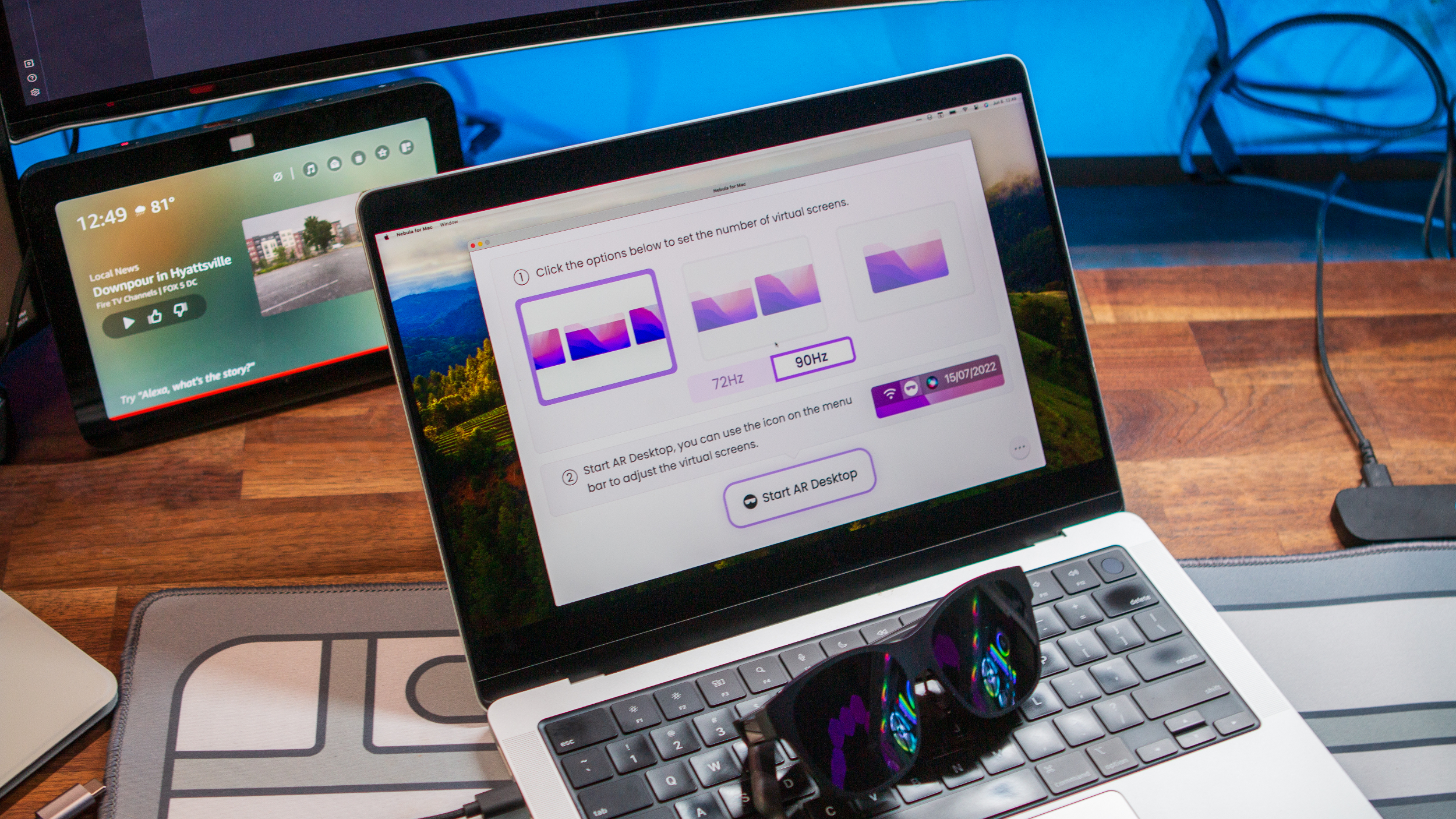
Instead, I just plugged the glasses into my MacBook and started working. All of the audio came through the built-in speakers on the glasses, so I didn’t need to worry about my music being too loud to disturb those staying in adjacent rooms. A little while later, I closed up my laptop, grabbed my Steam Deck, and plugged in the Air 2s.
The one problem, if you want to use these kinds of smart glasses with many gaming handhelds, is that you’ll eventually need to charge. Unless you have the Lenovo Legion Go, which sports two USB-C ports, you’ll either need to stop using the glasses or rely on some type of adapter.

Thankfully, I thought about this when packing, so I made sure to toss the Xreal Hub into my tech pouch. This was only recently released, and it allows you to charge your device and use your glasses at the same time. It supports up to 45W charging speeds, but more importantly, you don’t need to worry about video degradation, as the Hub supports 120Hz pass-through.
Another realization that I’ve come to is that I really could have left almost all of my tech gear at home. Instead, I could have just taken the Xreal Glasses, my Galaxy Z Fold 5, a Bluetooth controller, and a Bluetooth keyboard. Then, I’d be able to enjoy a larger screen, get work done with Samsung DeX, and still be able to play some games, all from a single device. I mean, that’s kind of the dream, and it is something that I plan on trying the next time I take a trip.
There is one glaring trade-off that I continue to find when using different AR/XR glasses. I have yet to find a set that stays on the bridge of my nose without needing to constantly be pushed back up. It’s really more of an annoyance than anything else, but I figured it was worth pointing out.

Along those same lines, I always feel like the glasses aren’t close enough to my face. I don’t mean in the sense that the virtual screens aren’t large enough, but that there’s just too much of a “gap” between the glasses and what I can see out of my peripherals. Obviously, this isn’t a problem with my Quest 3, but that’s much more bulk to bring onto a plane that I didn’t want to deal with.
I have yet to try out the new Viture Pro Glasses, and Xreal’s Air 2 Ultra glasses won’t be shipping until sometime in July. I’m not convinced that either of those would solve my peripheral light bleed “problem.” Maybe I’ll just 3D print some blinders or see if the community has come up with any solutions.
In the meantime, this trip taught me that I need to add the Xreal Air 2s to my everyday carry backpack. And, that I need to get my hands on the Ray-Ban Meta Smart Glasses to see what else I can prune from my everyday carry.
👇Follow more 👇
👉 bdphone.com
👉 ultraactivation.com
👉 trainingreferral.com
👉 shaplafood.com
👉 bangladeshi.help
👉 www.forexdhaka.com
👉 uncommunication.com
👉 ultra-sim.com
👉 forexdhaka.com
👉 ultrafxfund.com
👉 ultractivation.com
👉 bdphoneonline.com